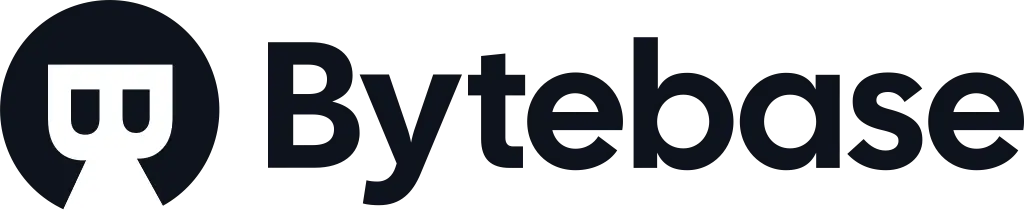pgrok/pgrok
Fork: 109 Star: 3230 (更新于 2024-12-24 14:46:40)
license: MIT
Language: Go .
Poor man's ngrok - a multi-tenant HTTP/TCP reverse tunnel solution through SSH remote port forwarding
最后发布版本: v1.4.1 ( 2023-11-21 00:13:53)

What?
The pgrok is a multi-tenant HTTP/TCP reverse tunnel solution through remote port forwarding from the SSH protocol.
This is intended for small teams that need to expose the local development environment to the public internet, and you need to bring your own domain name and SSO provider.
It gives stable subdomain for every user, and gated by your SSO through OIDC protocol.
Think of this as a bare-bones alternative to the ngrok's $39/user/month enterprise tier. Trying to put this behind a production system will blow up your SLA.
For individuals and production systems, just buy ngrok, it is still my favorite.
Why?
Stable subdomains and SSO are two things too expensive.
Why not just pick one from the Awesome Tunneling? Think broader. Not everyone is a dev who knows about server operations. For people working as community managers, sales, and PMs, booting up something locally could already be a stretch and requiring them to understand how to set up and fix server problems is a waste of team's productivity.
Copy, paste, and run is the best UX for everyone.
How?
Before you get started, make sure you have the following:
- A domain name (e.g.
example.com, this will be used as the example throughout this section). - A server (dedicated server, VPS) with a public IP address (e.g.
111.33.5.14). - An SSO provider (e.g. Google, JumpCloud, Okta, GitLab, Keycloak) that allows you to create OIDC clients.
- A PostgreSQL server (Render, Vercel, Cloud SQL, self-host).
[!NOTE]
- All values used in this document are just examples, substitute based on your setup.
- All examples in this document use HTTP for brevity, you may refer to our example walkthrough of setting HTTPS with Caddy and Cloudflare.
Set up the server (pgrokd)
- Add the following DNS records for your domain name:
-
Arecord forexample.comto111.33.5.14(with DNS only if using Cloudflare) -
Arecord for*.example.comto111.33.5.14(with DNS only if using Cloudflare)
-
- Set up the server with the single binary, Docker or Docker Compose.
- Alter your network security policy (if applicable) to allow inbound requests to port
2222from0.0.0.0/0(anywhere). -
Download and install Caddy 2 on your server, and use the following Caddyfile config:
http://example.com { reverse_proxy * localhost:3320 } http://*.example.com { reverse_proxy * localhost:3000 } - Create a new OIDC client in your SSO with the Redirect URI to be
http://example.com/-/oidc/callback.
Set up the client (pgrok)
- Go to http://example.com, authenticate with your SSO to obtain the token and URL (e.g.
http://unknwon.example.com). - Download the latest version of the
pgrok:- For Homebrew:
brew install pgrok - For others, download the archive from the Releases page.
- For Homebrew:
- Initialize a
pgrok.ymlfile with the following command (assuming you want to forward requests tohttp://localhost:3000):pgrok init --remote-addr example.com:2222 --forward-addr http://localhost:3000 --token {YOUR_TOKEN}- By default, the config file is created under the standard user configuration directory (
XDG_CONFIG_HOME):- macOS:
~/Library/Application Support/pgrok/pgrok.yml - Linux:
~/.config/pgrok/pgrok.yml - Windows:
%LOCALAPPDATA%\pgrok\pgrok.yml
- macOS:
- Use
--configflag to specify a different path for the config file.
- By default, the config file is created under the standard user configuration directory (
- Launch the client by executing the
pgrokorpgrok httpcommand.- By default,
pgrokexpects thepgrok.ymlis available under the standard user configuration directory, or under the home directory (~/.pgrok/pgrok.yml). Use--configflag to specify a different path for the config file. - Use the
--debugflag to turn on debug logging. - Upon successful startup, you should see a log looks like:
🎉 You're ready to go live at http://unknwon.example.com! remote=example.com:2222
- By default,
- Now visit the URL.
As a special case, the first argument of the pgrok http can be used to specify forward address, e.g.
pgrok http 8080
Raw TCP tunnels
[!IMPORTANT] You need to alter the server network security policy (if applicable) to allow additional inbound requests to port range 10000-15000 from
0.0.0.0/0(anywhere).
Use the tcp subcommand to tunnel raw TCP traffic:
pgrok tcp 5432
Upon successful startup, you should see a log looks like:
🎉 You're ready to go live at tcp://example.com:10086! remote=example.com:2222
The assigned TCP port on the server side is semi-stable, such that the same port number is used when still available.
Override config options
Following config options can be overridden through CLI flags for both http and tcp subcommands:
-
--remote-addr, -r->remote_addr -
--forward-addr, -f->forward_addr -
--token, -t->token
HTTP dynamic forwards
Typical HTTP reverse tunnel solutions only support forwarding requests to a single address, pgrok can be configured to have dynamic forward rules when tunneling HTTP requests.
For example, if your local frontend is running at http://localhost:3000 but some gRPC endpoints need to talk to the backend directly at http://localhost:8080:
dynamic_forwards: |
/api http://localhost:8080
/hook http://localhost:8080
Then all requests prefixed with the path /api and /hook will be forwarded to http://localhost:8080 and all the rest are forwarded to the forward_addr (http://localhost:3000).
Vanilla SSH
Because the standard SSH protocol is used for tunneling, you may well just use the vanilla SSH client.
- Go to http://example.com, authenticate with your SSO to obtain the token and URL (e.g.
http://unknwon.example.com). - Launch the client by executing the
ssh -N -R 0::3000 example.com -p 2222command:- Enter the token as your password.
- Use the
-vflag to turn on debug logging. - Upon successful startup, you should see a log looks like:
Allocated port 22487 for remote forward to :3000
- Now visit the URL.
Explain it to me

Contributing
Please read through our contributing guide and set up your development environment.
Sponsors
Credits
The project wouldn't be possible without reading function61/holepunch-server, function61/holepunch-client, and TCP/IP Port Forwarding.
License
This project is under the MIT License. See the LICENSE file for the full license text.
最近版本更新:(数据更新于 2024-10-07 09:16:34)
2023-11-21 00:13:53 v1.4.1
2023-08-23 00:52:27 v1.4.0
2023-07-26 00:49:33 v1.3.4
2023-05-07 09:18:49 v1.3.3
2023-04-02 16:46:19 v1.3.2
2023-03-30 21:45:04 v1.3.1
2023-03-29 17:34:36 v1.3.0
2023-03-26 13:52:19 v1.2.0
2023-03-21 13:52:58 v1.1.5
2023-03-16 23:45:55 v1.1.4
主题(topics):
go, http, lsif-enabled, ngrok-alternative, oidc, pgrok, reverse-tunnel, ssh-tunnel, sso, tcp
pgrok/pgrok同语言 Go最近更新仓库
2024-12-29 21:35:44 SagerNet/sing-box
2024-12-29 10:10:30 navidrome/navidrome
2024-12-28 21:59:18 XTLS/Xray-core
2024-12-27 06:40:42 dolthub/dolt
2024-12-25 14:31:42 bnb-chain/bsc
2024-12-21 03:25:54 SpecterOps/BloodHound