splitwise/TokenAutoComplete
Fork: 383 Star: 1300 (更新于 2024-11-04 06:01:10)
license: Apache-2.0
Language: Kotlin .
Gmail style MultiAutoCompleteTextView for Android
最后发布版本: 4.0.0-beta03 ( 2021-08-25 01:06:53)
Version 3.0
The 3.0.1 version is now available! This should resolve a number of text handling issues and lay the groundwork for better support of mixed text and token input. If you're still on 2.*, you can find the docs for 2.0.8 here.
Upgrading from 2.* to 3.0
For most developers, the migration should be fairly simple. Here are the likely issues you'll need to resolve:
-
The view now inherits from
AppCompatAutoCompleteTextView. You probably don't need to make any changes for this, but you will need to include the Android support library if you are not already. -
setTokenDeleteStylehas been removed. Something similar to the Clear style has been hardcoded in. This feature never worked reliably and caused a lot of crashes. -
addObjecthas been renamedaddObjectAsync.removeObjecthas been renamedremoveObjectAsync. There are alsoaddObjectSync/removeObjectSyncversions that can be called from the UI thread and guarantee thatgetObjectswill include these changes on the next call. -
setAllowDuplicates(false)has been made more flexible to deal with issues around different kinds of equality. If you need the 2.* version of the behavior, add this to yourTokenCompleteTextViewsubclass:
@Override
public boolean shouldIgnoreToken(T token) {
return getObjects().contains(token);
}
-
TokenListenerhas a new method you will need to add:
public interface TokenListener<T> {
void onTokenAdded(T token);
void onTokenRemoved(T token);
void onTokenIgnored(T token);
}
-
convertSerializableArrayToObjectArrayhas been renamedconvertSerializableObjectsToTypedObjects.
You may also find that the vertical alignment of your tokens has changed. It appears that the app compat text view layout is slightly different than the normal one. You will likely find that you need to adjust the baseline values for your token views.
There have been a number of under the hood changes to the text handling, so if you've been directly accessing the text or using your own tokenizer, you may need to make more changes than this.
Upgrading from 1.* to 2.0
There is one breaking change from 1.* to 2.0. You need to extend TokenCompleteTextView<Object> instead of TokenCompleteTextView.
TokenAutoComplete
TokenAutoComplete is an Android Gmail style token auto-complete text field and filter. It's designed to have an extremely simple API to make it easy for anyone to implement this functionality while still exposing enough customization to let you make it awesome.
Support for Android 4.0.3 (API 14) and up. If you need support for earlier versions of Android, version 1.2.1 is the most recent version that supports Android 2.2 (API 8) and up.
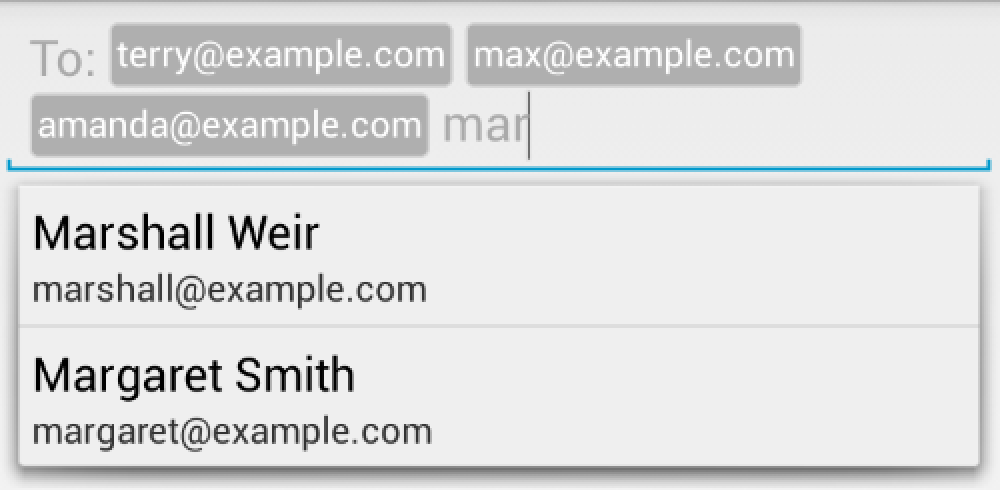

Setup
Gradle
dependencies {
implementation "com.splitwise:tokenautocomplete:3.0.1@aar"
}
Maven
<dependency>
<groupId>com.splitwise</groupId>
<artifactId>tokenautocomplete</artifactId>
<version>3.0.1</version>
<type>aar</type>
</dependency>
No build tools
Download the jar file and add it to your project
If you would like to get the most recent code in a jar, clone the project and run ./gradlew jar from the root folder. This will build a tokenautocomplete.jar in library/build/libs/.
You may also add the library as an Android Library to your project. All the library files live in library.
Creating your auto complete view
If you'd rather just start with a working example, clone the project and take a look.
For a basic token auto complete view, you'll need to
- Subclass TokenCompleteTextView
- Create a layout and activity for your completion view
Subclass TokenCompleteTextView
You'll need to provide your own implementations for getViewForObject and defaultObject. You should return a view that displays the token from getViewForObject. In defaultObject, you need to guess what the user meant with their completion. This is usually from the user typing something and hitting "," - see the way gmail for Android handles this for example. Here's a simple example:
public class ContactsCompletionView extends TokenCompleteTextView<Person> {
public ContactsCompletionView(Context context, AttributeSet attrs) {
super(context, attrs);
}
@Override
protected View getViewForObject(Person person) {
LayoutInflater l = (LayoutInflater) getContext().getSystemService(Activity.LAYOUT_INFLATER_SERVICE);
TextView view = (TextView) l.inflate(R.layout.contact_token, (ViewGroup) getParent(), false);
view.setText(person.getEmail());
return view;
}
@Override
protected Person defaultObject(String completionText) {
//Oversimplified example of guessing if we have an email or not
int index = completionText.indexOf('@');
if (index == -1) {
return new Person(completionText, completionText.replace(" ", "") + "@example.com");
} else {
return new Person(completionText.substring(0, index), completionText);
}
}
}
Layout code for contact_token
<TextView xmlns:android="http://schemas.android.com/apk/res/android"
android:id="@+id/name"
android:layout_width="wrap_content"
android:layout_height="wrap_content"
android:background="@drawable/token_background"
android:padding="5dp"
android:textColor="@android:color/white"
android:textSize="18sp" />
Token background drawable
<shape xmlns:android="http://schemas.android.com/apk/res/android" >
<solid android:color="#ffafafaf" />
<corners android:radius="5dp" />
</shape>
Person object code
public class Person implements Serializable {
private String name;
private String email;
public Person(String n, String e) { name = n; email = e; }
public String getName() { return name; }
public String getEmail() { return email; }
@Override
public String toString() { return name; }
}
Note that the class implements Serializable. In order to restore the view state properly, the TokenCompleteTextView needs to be able to save and restore your objects from disk. If your objects cannot be made Serializable, please look at restoring the view state.
Create a layout and activity for your completion view
I'm adding some very stupid "contacts" to the app so you can see it work, but you should read data from the contacts data provider in a real app.
Activity code
public class TokenActivity extends Activity {
ContactsCompletionView completionView;
Person[] people;
ArrayAdapter<Person> adapter;
@Override
protected void onCreate(Bundle savedInstanceState) {
super.onCreate(savedInstanceState);
setContentView(R.layout.activity_main);
people = new Person[]{
new Person("Marshall Weir", "marshall@example.com"),
new Person("Margaret Smith", "margaret@example.com"),
new Person("Max Jordan", "max@example.com"),
new Person("Meg Peterson", "meg@example.com"),
new Person("Amanda Johnson", "amanda@example.com"),
new Person("Terry Anderson", "terry@example.com")
};
adapter = new ArrayAdapter<Person>(this, android.R.layout.simple_list_item_1, people);
completionView = (ContactsCompletionView)findViewById(R.id.searchView);
completionView.setAdapter(adapter);
}
}
Layout code
<RelativeLayout xmlns:android="http://schemas.android.com/apk/res/android"
android:layout_width="match_parent"
android:layout_height="match_parent">
<com.yourpackagename.ContactsCompletionView
android:id="@+id/searchView"
android:layout_width="match_parent"
android:layout_height="wrap_content" />
</RelativeLayout>
That's it! You can grab the objects the user tokenized with getObjects() on the TokenCompleteTextView when you need to get the data out.
Setting a prefix prompt
If you have a short prompt like "To: ", you can probably get away with setting a drawable on the left side of the TokenCompleteTextView. If you have something longer, you will probably not want your prefix to take up the whole height of the view. If you would like to have a prefix that only indents the first line, you should use setPrefix. This code is a little quirky when restoring the activity, so you want to make sure it only gets called on a fresh start in onCreate:
if (savedInstanceState == null) {
completionView.setPrefix("Your bestest friends: ");
}
Custom filtering
If you've used the gmail auto complete, you know that it doesn't use the default "toString" filtering you get with an ArrayAdapter.
I've added my own FilteredArrayAdapter to the jar file that is a subclass of ArrayAdapter but has some good hooks for custom filtering. You'll want to be fairly efficient in this as it gets called a lot, but it's a simple process to add a custom filter. If you are using the TokenActivity above, you simply replace the line
adapter = new ArrayAdapter<Person>(this, android.R.layout.simple_list_item_1, people);
with
adapter = new FilteredArrayAdapter<Person>(this, android.R.layout.simple_list_item_1, people) {
@Override
protected boolean keepObject(Person obj, String mask) {
mask = mask.toLowerCase();
return obj.getName().toLowerCase().startsWith(mask) || obj.getEmail().toLowerCase().startsWith(mask);
}
};
Duplicate objects
In addition to custom filtering, you may want to make sure you don't get duplicate tokens. In your TokenCompleteTextView subclass, override shouldIgnoreToken:
@Override
public boolean shouldIgnoreToken(T token) {
return getObjects().contains(token);
}
Any text the user entered for the duplicate token will be cleared. You can implement whatever matching behavior you need. This implementation assumes the equals method on your token objects is a reasonable comparison.
Responding to user selections
If you're solving a similar problem to Splitwise, you need to handle users adding and removing tokens. I've provided a simple interface to get these events and allow you to respond to them in the TokenCompleteTextView:
public static interface TokenListener<T> {
public void onTokenAdded(T token);
public void onTokenRemoved(T token);
public void onTokenIgnored(T token)
}
We can modify the TokenActivity to see how these callbacks work:
public class TokenActivity extends Activity implements TokenCompleteTextView.TokenListener {
@Override
protected void onCreate(Bundle savedInstanceState) {
/* code from the initial example */
completionView.setTokenListener(this);
}
@Override
public void onTokenAdded(Person token) {
System.out.println("Added: " + token);
}
@Override
public void onTokenRemoved(Person token) {
System.out.println("Removed: " + token);
}
@Override
public void onTokenIgnored(Person token) {
System.out.println("Ignored: " + token);
}
}
In Splitwise we use these callbacks to handle users selecting a group when adding an expense. When a user adds a group to an expense, we remove all the users in the group and the other groups from the array adapter. A user should only be able to select one group and it would be redundant to add users in the group to the expense again.
Programatically add and remove objects
You may want to prefill the list with objects. For example when replying to an email, you would want the To: and CC: fields to have the correct emails in them. You can use addObjectSync to put these tokens in. You can also remove objects programatically with removeObjectSync though this will remove all objects that return true when calling equals on them. If you have copies in the array, you may need to take special care with this.
The Sync versions of these methods must be called from the UI thread. There are also addObjectAsync and removeObjectAsync that can be called from any thread, but will not update the view or data immediately. Finally, there is a clearAsync function to empty the EditText and remove all the objects.
Letting users click to select and delete tokens
There are four different styles of click handling build into the project. Call setTokenClickStyle to change the behavior. If you need more control over how click behavior works, please see issue #350.
TokenCompleteTextView.TokenClickStyle.None
This is the default, even though it doesn't match the Gmail behavior. When the user clicks on a token, the view will move the cursor in front of or after the token. Users should not be able to get the cursor in the token as this causes confusing behavior.
TokenCompleteTextView.TokenClickStyle.Delete
When the user clicks on a token, the token will be removed from the field. If you need some kind of confirmation, handle it with the onTokenRemoved callback and re-add the token if the user changes their mind.
TokenCompleteTextView.TokenClickStyle.Select
This behavior most closely matches the Gmail token field behavior, but I did not make it the default to simplify the initial tutorial. The first click on a token will unselect any currently selected token views, then it will call setSelected(true) on the selected token.
TokenCompleteTextView.TokenClickStyle.SelectDeselect
This works the same as Select except that a second click on the token will deselect it and call setSelected(false).
Showing token selected state
If you want to change the colors of the token when it is selected, you will need to add appropriate drawables to your project. In the test project, we have the following:
token_background.xml
<selector xmlns:android="http://schemas.android.com/apk/res/android">
<item android:drawable="@drawable/token_default" android:state_selected="false" />
<item android:drawable="@drawable/token_selected" android:state_selected="true" />
</selector>
token_default.xml
<shape xmlns:android="http://schemas.android.com/apk/res/android" >
<stroke
android:width="1dp"
android:color="#ffd4d4d4" />
<solid android:color="#ffafafaf" />
<corners android:radius="3dp"/>
</shape>
token_selected.xml
<shape xmlns:android="http://schemas.android.com/apk/res/android" >
<stroke
android:width="1dp"
android:color="#ffa4a4a4" />
<solid android:color="#ff7a7a7a" />
<corners android:radius="3dp"/>
</shape>
If you need more detailed view customization like changing a picture in the token or resizing the token, you will need to provide a custom view to use in the layout you inflate in getViewForObject and override setSelected in that view. You can then make appropriate changes to the view.
Example custom view
In a view implementation (see com.tokenautocomplete.TokenTextView):
public class TokenTextView extends TextView {
...
@Override
public void setSelected(boolean selected) {
super.setSelected(selected);
setCompoundDrawablesWithIntrinsicBounds(0, 0, selected ? R.drawable.close_x : 0, 0);
}
}
contact_token.xml
<com.tokenautocomplete.TokenTextView
xmlns:android="http://schemas.android.com/apk/res/android"
xmlns:tools="http://schemas.android.com/tools"
android:id="@+id/name"
android:layout_width="wrap_content"
android:layout_height="wrap_content"
android:background="@drawable/token_background"
android:textColor="@android:color/white"
android:textSize="14sp"
android:maxLines="1"
android:ellipsize="end"
android:padding="4dp"
tools:text="Glenda Jönsson" />
Inflate your custom view:
public class ContactsCompletionView extends TokenCompleteTextView<Person> {
...
@Override
protected View getViewForObject(Person person) {
LayoutInflater l = (LayoutInflater)getContext().getSystemService(Activity.LAYOUT_INFLATER_SERVICE);
TokenTextView token = (TokenTextView) l.inflate(R.layout.contact_token, (ViewGroup) getParent(), false);
token.setText(person.getEmail());
return token;
}
}
Restoring the view state
If your token objects implement Serializable or Parcelable, the TokenCompleteTextView will automatically handle onSaveInstanceState and onRestoreInstanceState. If you cannot make your objects Serializable or Parcelable, you should override getSerializableObjects and convertSerializableObjectsToTypedObjects. getSerializableObjects should return an array of Serializable objects that can be used to rebuild your original objects when restoring the view state. convertSerializableObjectsToTypedObjects should take an array of Serializable objects and use them to rebuild your token objects.
We use something similar to this at splitwise to avoid saving complicated object graphs:
@Override
protected ArrayList<Object> convertSerializableObjectsToTypedObjects(ArrayList<Serializable> sers) {
ArrayList<Object> objs = new ArrayList<Object>();
for (Serializable s: sers) {
if (s instanceof Long) {
Contact c = Contact.loadFromDatabase((Long)s);
objs.add(c);
} else {
objs.add(s);
}
}
return objs;
}
@Override
protected ArrayList<Serializable> getSerializableObjects() {
ArrayList<Serializable> s = new ArrayList<Serializable>();
for (Object obj: getObjects()) {
if (obj instanceof Serializable) {
s.add((Serializable)obj);
} else {
//obj is a Contact
s.add(((Contact)obj).getId());
}
}
return s;
}
Other options
- Turn off making a best guess when converting text into a token
performBestGuess(false);
- Prevent the TokenCompleteTextView collapsing to a single line when it loses focus
allowCollapse(false);
- Change the set of characters that complete a token
setTokenizer(new CharacterTokenizer(Arrays.asList('.', ','), ","));
- Detect tokens based on their first character
//Detect @usernames and #hashtags
setTokenizer(new TagTokenizer(Arrays.asList('@', '#')));
- Change the number of characters required to start showing suggestions
setThreshold(1);
- Limit the total number of tokens in the field
setTokenLimit(10);
- Prevent specific tokens from being deleted by overriding
isTokenRemovableon your completion view
Experimental mixed freeform text and token input support
These options should allow you to build something similar to a Tweet composing view, but is likely to still have some edge cases with unusual behavior.
- Allow mixed text and token input
preventFreeFormText(false);
- Get the string value of the text content of the view, including reasonable string representations of the tokens. If
getContextTextis not using an acceptable string representation of the token, you can overridetokenToStringto change how the token is represented.
getContentText();
License
Copyright (c) 2013, 2014 splitwise, Wouter Dullaert
Licensed under the Apache License, Version 2.0 (the "License");
you may not use this file except in compliance with the License.
You may obtain a copy of the License at
http://www.apache.org/licenses/LICENSE-2.0
Unless required by applicable law or agreed to in writing, software
distributed under the License is distributed on an "AS IS" BASIS,
WITHOUT WARRANTIES OR CONDITIONS OF ANY KIND, either express or implied.
See the License for the specific language governing permissions and
limitations under the License.
最近版本更新:(数据更新于 2024-09-15 05:37:08)
2021-08-25 01:06:53 4.0.0-beta03
2021-08-24 04:46:02 4.0.0-beta02
2020-08-03 21:25:57 4.0.0-beta01
2019-07-02 01:54:13 3.0.2
2019-03-20 00:11:12 3.0.1
2019-03-19 23:24:22 3.0.0
2016-09-22 22:37:14 2.0.8
2016-05-12 23:22:12 2.0.7
2016-05-12 22:12:20 2.0.6
2016-03-10 05:16:00 2.0.5
splitwise/TokenAutoComplete同语言 Kotlin最近更新仓库
2024-11-19 23:12:26 jellyfin/jellyfin-androidtv
2024-11-18 20:14:29 gkd-kit/gkd
2024-11-11 21:37:35 FooIbar/EhViewer
2024-11-01 20:22:27 EhViewer-NekoInverter/EhViewer
2024-11-01 16:15:30 tiann/KernelSU
2024-10-27 19:26:53 salvogiangri/KnoxPatch


